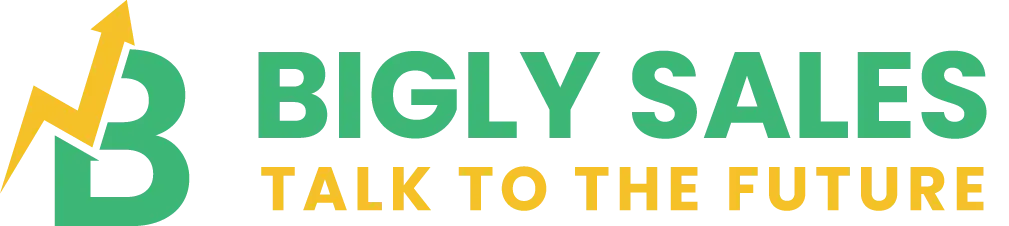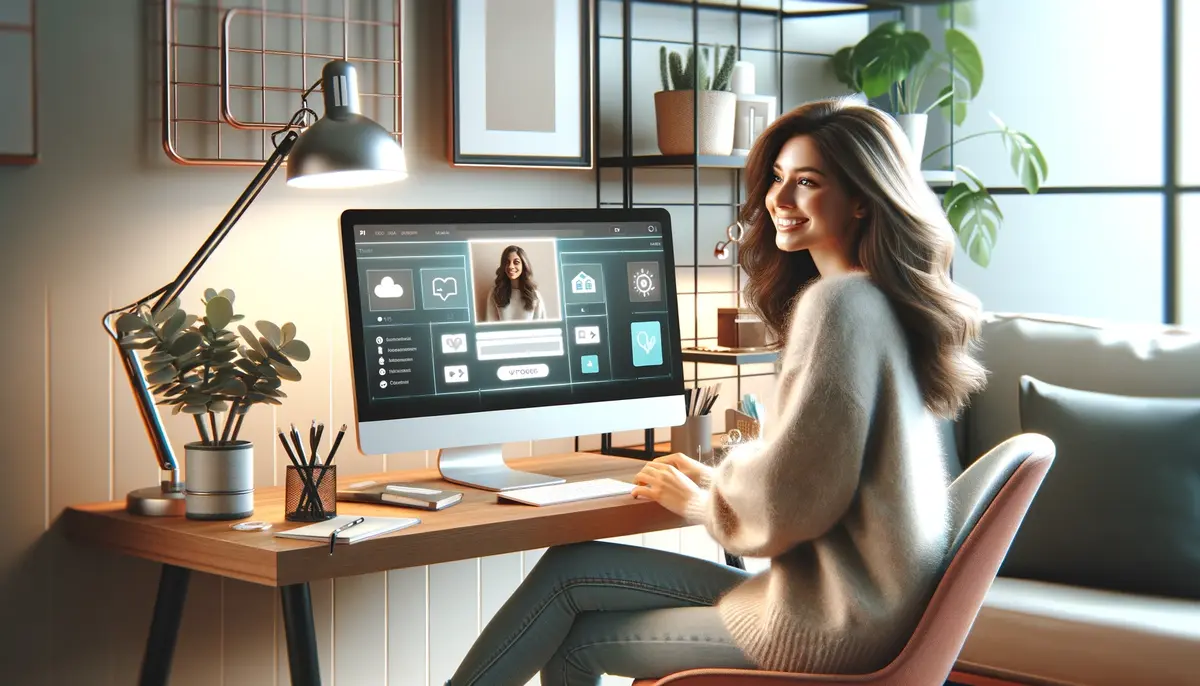Are you seeking to personalize your Messenger experience independently of Facebook? Messenger, a ubiquitous communication platform, offers myriad ways to connect with others. Yet, adding a personal touch often hinges on your profile picture. While traditionally linked to Facebook, you can customize your Messenger profile picture without integrating with the social media giant.
In this comprehensive guide, we’ll explore various methods to add, change, and enhance your Messenger profile picture, empowering you to curate your digital identity seamlessly.
Read also: AI-Powered Personalization In Email Marketing
Setting Up Your Messenger Profile Picture Without Facebook
Begin by launching the Messenger app on your device. Locate the profile icon, usually positioned in the top left corner of the interface, and tap on it. This action will lead you to your profile page within Messenger. Here, you’ll find the option to “Edit Profile.” Click on this option to access further customization settings.
Next, select “Add Photo” to choose an image from your device’s gallery. Once you’ve selected your desired picture, confirm your choice by tapping “Done.” Your new profile picture is now visible to your Messenger contacts, adding a personal touch to your conversations.
Customizing Your Profile Picture Without Facebook Integration
For those who prefer to maintain separation from Facebook, customizing your Messenger profile picture is still a straightforward process. Start by opening the Messenger app and navigating to your profile page by tapping on the profile icon.
Once there, locate the option to change your profile picture. Choose “Choose from Photos” to select an image from your device’s library. After selecting your preferred picture, set it as your profile picture without the need to link to Facebook.
This method ensures that your Messenger identity remains independent and personalized.
Adding a Profile Picture Without a Facebook Account
Even if you don’t have a Facebook account, you can easily add a profile picture to Messenger. Launch the Messenger app on your device and tap on your profile picture to access your profile settings.
From there, select the “Add Photo” option to browse your device’s photo library. Once you’ve chosen your desired image, confirm your selection by tapping “Done.” Additionally, you can access profile picture settings through the “Settings” menu by tapping on the “Profile Picture” option.
Follow the prompts to select and set your preferred picture. These steps ensure that you can add a profile picture to Messenger seamlessly, regardless of your Facebook status.
Updating Your Messenger Profile Picture Without Facebook
Refreshing your Messenger profile picture without Facebook integration is a simple process.
Open the Messenger app and navigate to your profile page by tapping on your profile picture. Look for the option to “Change Photo” and select it. From there, you’ll have the choice to take a new photo, select one from your device’s gallery, or choose an existing Facebook photo (if applicable).
After selecting or capturing your desired image, make any necessary adjustments and confirm your choice. Your updated profile picture will now be visible to your Messenger contacts, reflecting your current preferences and style.
Tips for Enhancing Your Messenger Profile Without Facebook
Customizing your Messenger profile picture without Facebook integration opens up a world of possibilities for personalization. Consider the following tips to elevate your profile:
- Use a Photo Editor: Utilize photo editing tools to refine and adjust your chosen image to fit Messenger’s specifications perfectly.
- Capture a Selfie: Take a selfie with your device’s camera to showcase your personality and style in your profile picture.
- Explore Stock Photos: If you prefer not to use a personal photo, browse stock photo websites for high-quality images that reflect your interests or aesthetic.
- Create a Cartoon Avatar: Experiment with cartoon avatar creation apps to design a unique and playful profile picture.
- Experiment with GIFs: Add a dynamic element to your profile by using a GIF as your picture, showcasing your creativity and personality.
By implementing these tips, you can tailor your Messenger profile picture to accurately represent your individuality and preferences, enhancing your overall messaging experience.
Conclusion
Your Messenger profile picture serves as a digital representation of yourself in the messaging world, allowing you to express your personality and style.
By following the methods outlined in this guide, you can easily add, change, and enhance your profile picture on Messenger without relying on Facebook integration.
Whether you’re a seasoned Messenger user or new to the platform, mastering profile picture customization will enable you to create a more personalized and engaging messaging experience.